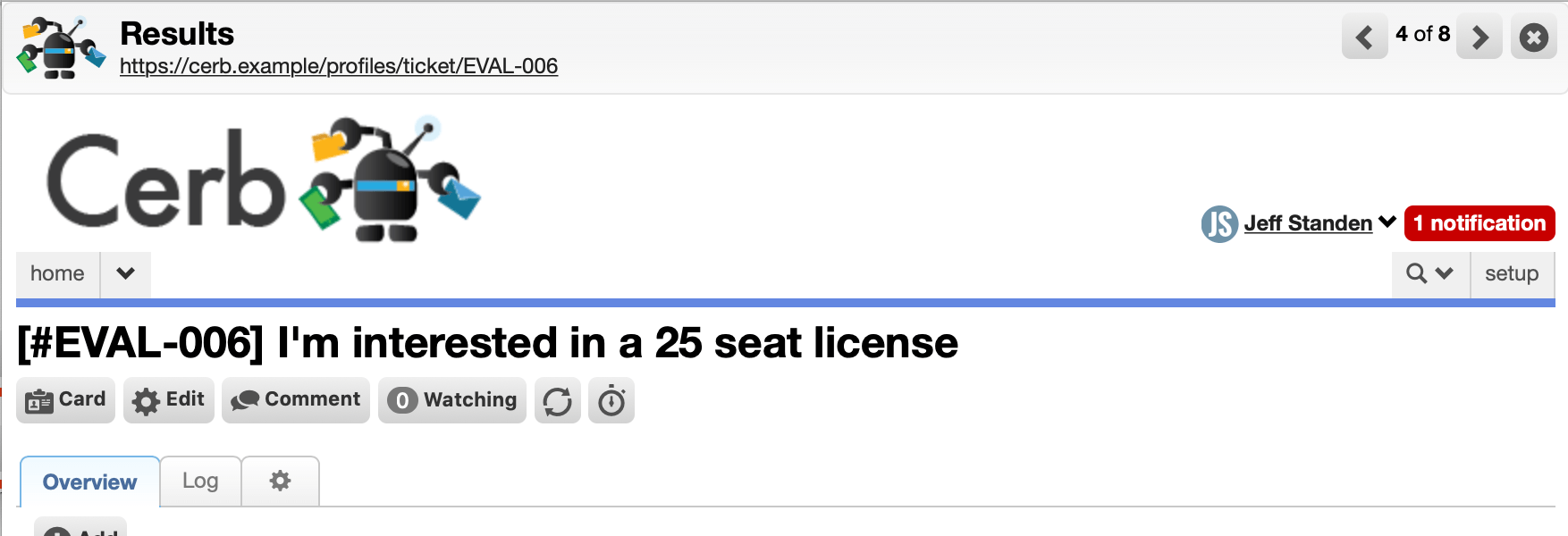A worklist is a searchable, pageable, sortable, and customizable set of records displayed using rows and columns.
Each row of a worklist is a matching record, and each column is a particular field from that record. The displayed columns can be customized for each worklist based on your needs.
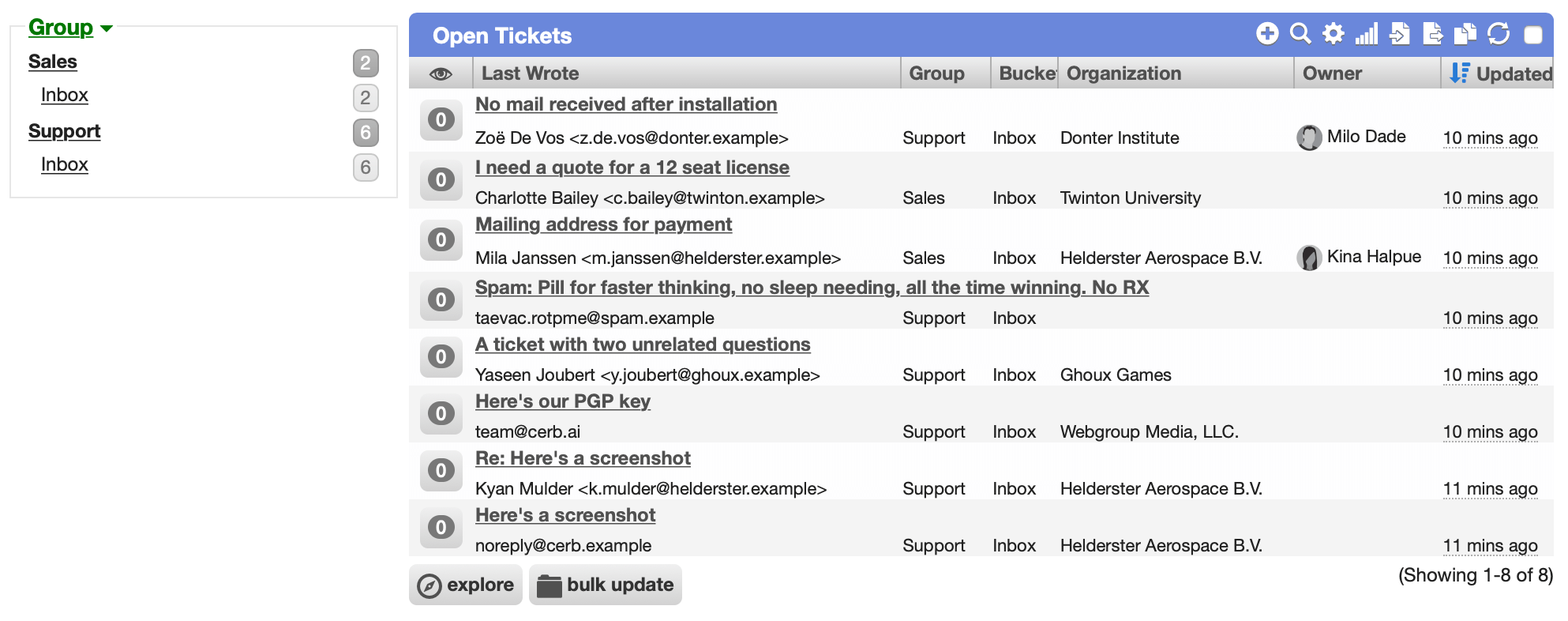
By saving a worklist, you’ll always have an up-to-date view of matching records without wasting any time searching.
For instance, a worklist can display new customer messages that need a response, client organizations in a specific industry, tasks that are overdue, etc.
Search
The most useful feature of worklists is their ability to pull out interesting sets of records from your data using search queries.
For instance, you can build a worklist of email messages sent by organizations in the health care industry who have an enterprise SLA and also have at least one female contact whose name starts with the letter ‘M’.
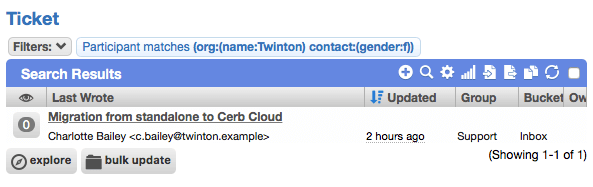
Sorting
In conjunction with filtering, sorting highlights the records of most interest by ordering a worklist by a particular field.
For example, you may be interested in the oldest messages in a list, or the opportunities with the highest potential value.
You can click on the column label to toggle sorting between ascending and descending order.
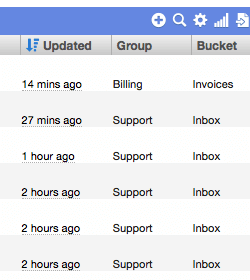
Peek
When records are displayed in a worklist, you can hover over any row and click the peek icon to open its card without leaving the list.
Pagination
When a worklist has many results, it’s automatically divided into smaller chunks called pages.
You can navigate through the pages using Next and Prev links, or quickly jump to the first or last page.
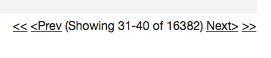
Subtotals
Another useful feature in Cerb is the ability to subtotal worklists by grouping records with similar values for a given field.
Perhaps you want to subtotal organizations by country, email conversations by group, tasks by owner, etc.
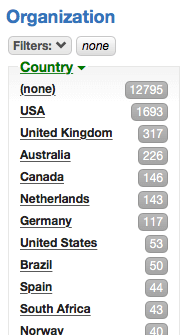
Once you’ve subtotaled a list, you can click on a particular category to automatically add a new filter to the worklist.
Bulk Update
You can perform actions on an entire worklist, on selected records, or on a random sample of matching records of any size.
For instance, when looking at a long list of indistinguishable leads that need a followup, you can bulk assign a random set of 25 records to yourself.
You can also use random samples to run A/B tests.
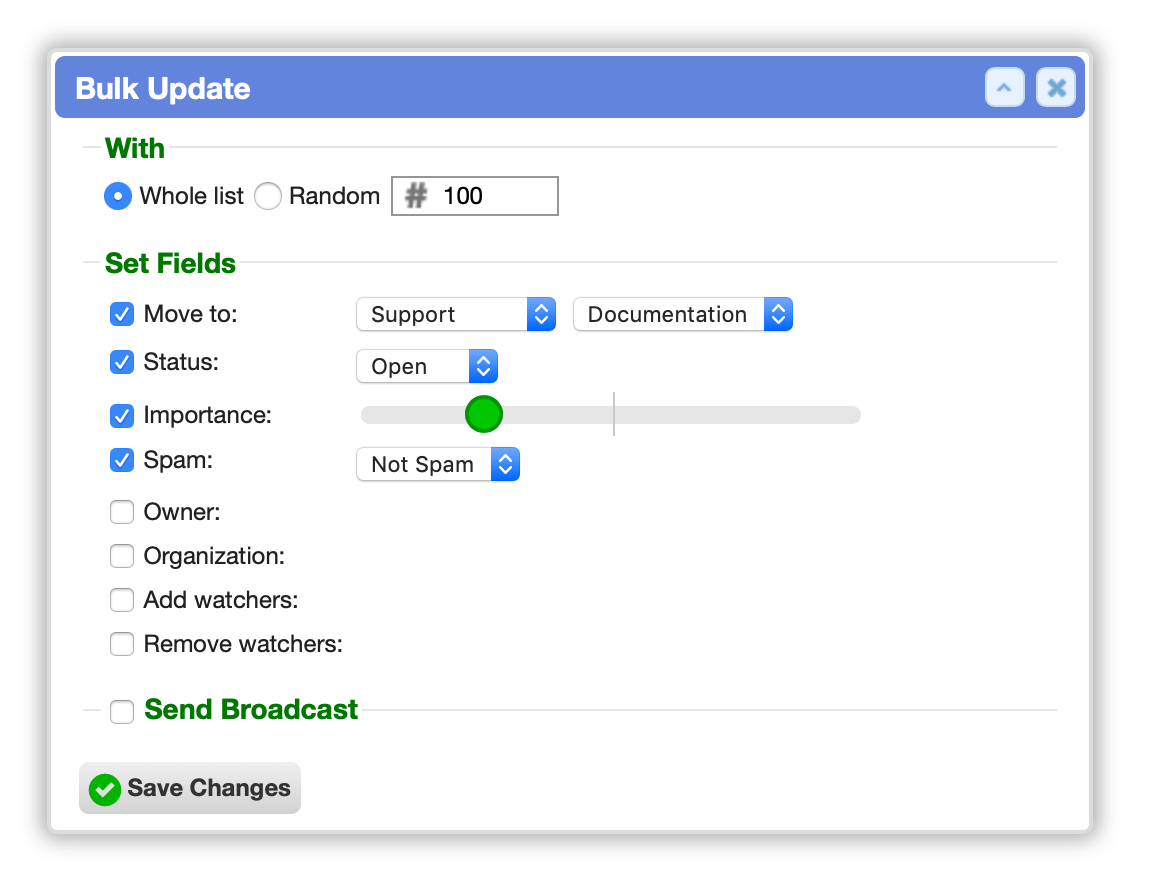
Import/Export
Once you have a worklist filtered the way you want it, you can export data in CSV (comma-separated), JSON, or XML formats. You also aren’t limited to the fields displayed by the worklist; you can choose any fields, including those from related records.
Similarly, you can also import records on most worklists in CSV format. You’ll be given the opportunity to map columns in your import file to record fields.
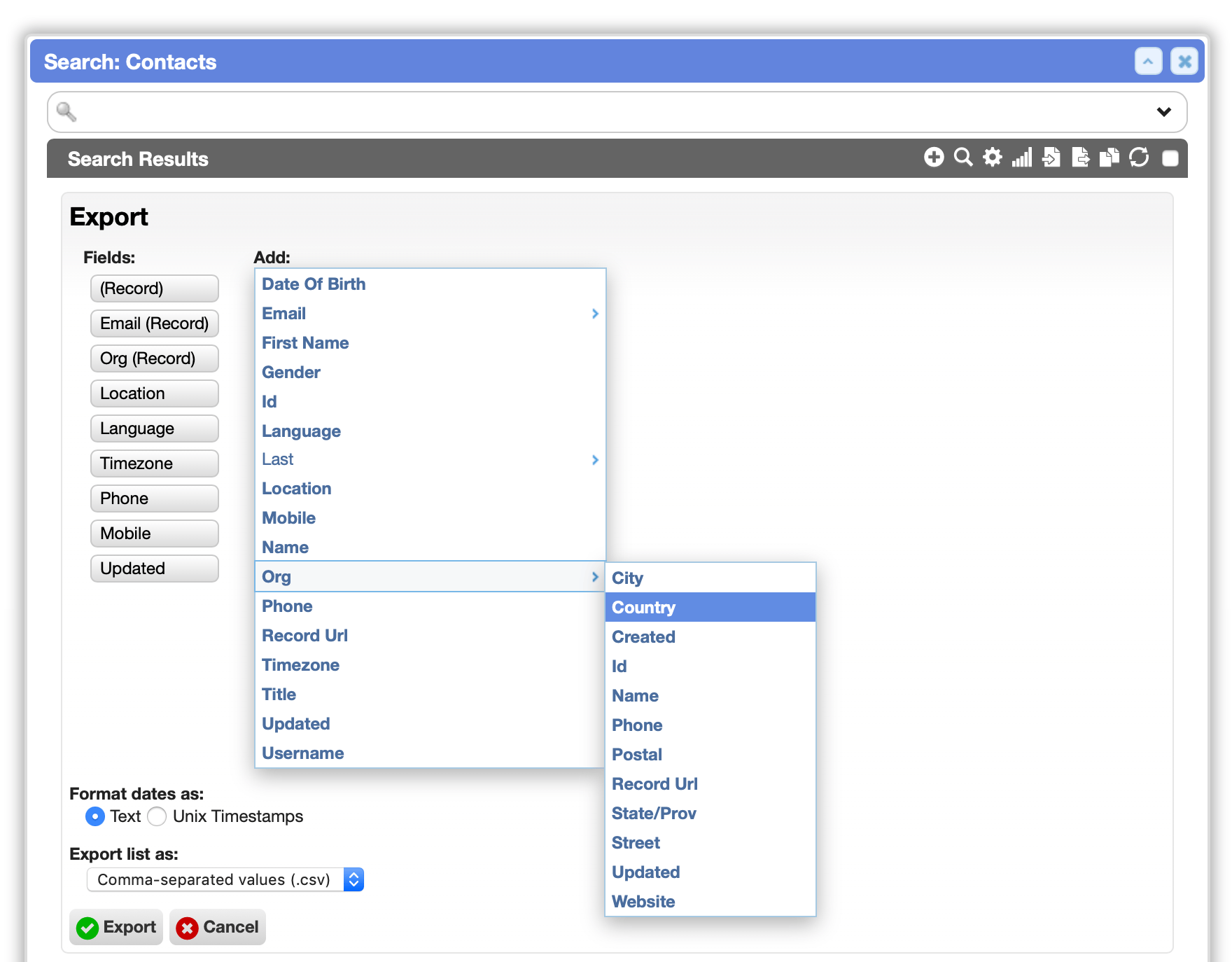
Explore Mode
When you need to view the profile page of each matching record in sequence, click the explore button below a worklist. This will create a consistent snapshot of the worklist at the current point-in-time and allow you to navigate through it. You can even send an explore set to another worker using its permalink.
You can use the [ and ] keyboard shortcuts to navigate backward and forward through the list, respectively.