Create profile images with Stable Diffusion
Introduction
This guide requires Cerb 10.4.2 or later.
Stable Diffusion1 is a text-to-image model trained on billions of captioned images. It can be used to generate new images from a given text description.
In this guide we'll use the Stable Diffusion API to generate profile images for workers, groups, roles, etc.
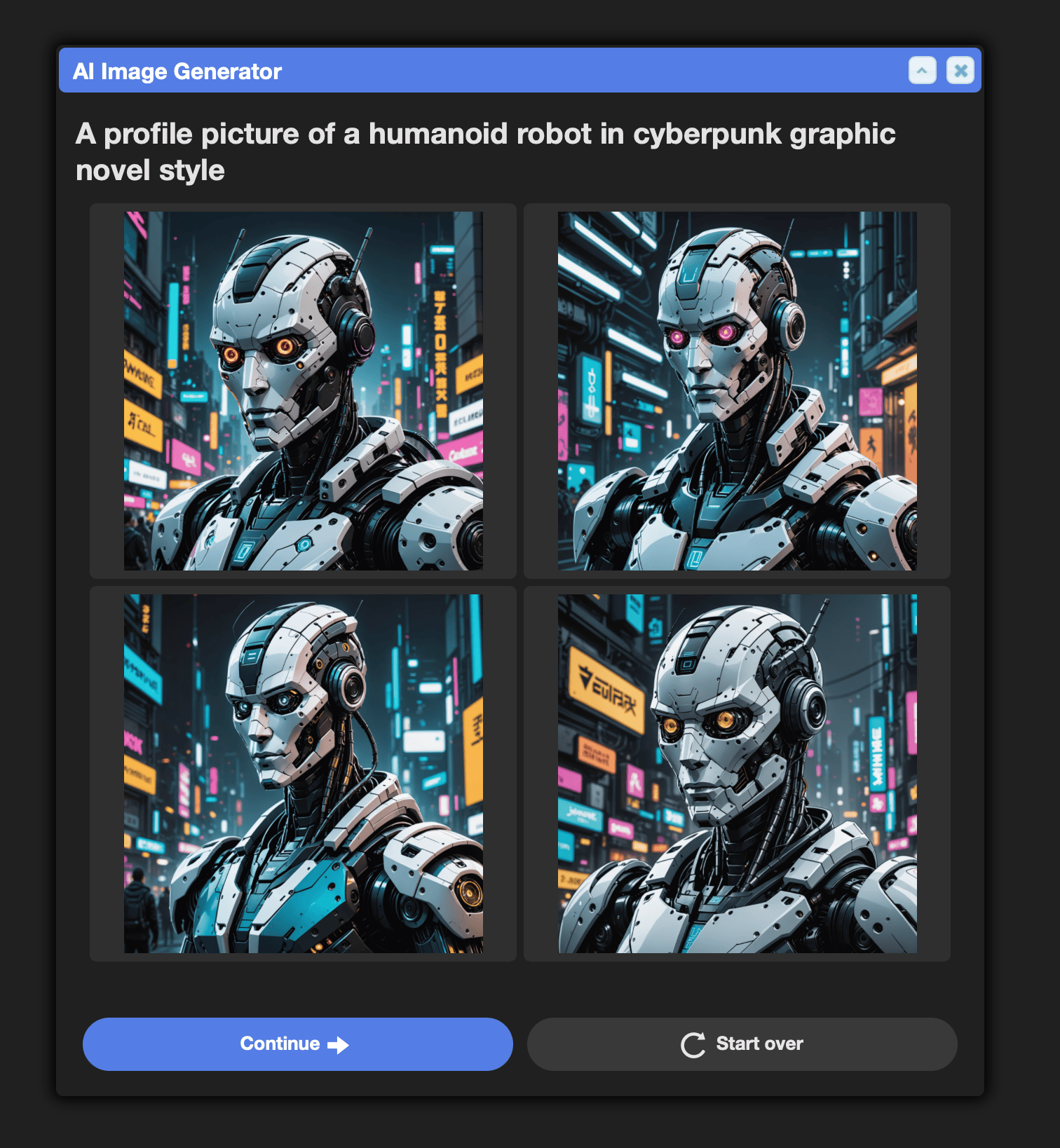
Connect Stability.ai to Cerb
Follow the Stability.ai integration guide to get an API key and connect it to Cerb.
Import the workflow
Navigate to Search » Workflows » (+) » (empty) and paste the following KATA:
workflow:
name: example.services.textToImage.stabilityai
version: 2025-04-12T03:58:11Z
description: Generate profile images with Stability.ai's models
website: https://cerb.ai/resources/workflows/
requirements:
cerb_version: >=11.0 <11.2
cerb_plugins: cerberusweb.core,
config:
chooser/account:
label: Stability.ai Account
record_type: connected_account
records:
automation/generateImage:
fields:
name: example.services.textToImage.stabilityai
extension_id: cerb.trigger.interaction.worker
description@text:
script@raw:
inputs:
text/text:
required@bool: yes
type_options:
max_length@int: 1000
truncate@bool: yes
start:
set:
config@json: {{cerb_workflow_config('example.services.textToImage.stabilityai')|json_encode}}
await/feedback:
duration:
message: Generating image....
until: 1 second
http.request/stability:
output: http_response
inputs:
method: POST
url: https://api.stability.ai/v2beta/stable-image/generate/core
authentication: cerb:connected_account:{{config.account}}
headers:
Content-Type: multipart/form-data; boundary=data1b2c3d4
Accept: image/*
response:
resource:
expires@date: 1 hour
body@text:
--data1b2c3d4
Content-Disposition: form-data; name="prompt"
{{inputs.text}}
--data1b2c3d4
Content-Disposition: form-data; name="output_format"
png
--data1b2c3d4--
on_success:
return:
image_url: {{cerb_url('c=ui&a=image&token=' ~ http_response.body|split(':')|last)}}
policy_kata@raw:
commands:
http.request:
deny/url@bool: {{inputs.url is not pattern ('https://api.stability.ai/v2beta/stable-image/generate/*')}}
allow@bool: yes
automation/generateInteraction:
fields:
name: example.interaction.recordProfileImage.stabilityai
extension_id: cerb.trigger.interaction.worker
description@text:
script@raw:
start:
set/init:
samples@int: 4
image_urls@list:
await/prompt:
form:
title: AI Image Generator
elements:
textarea/prompt_text:
label: Prompt:
required@bool: yes
max_length@int: 1000
truncate@bool: yes
placeholder: A profile picture of an android tech worker in cyberpunk graphic novel style
repeat/n:
each@csv: {{range(1, samples)|join(',')}}
as: n
do:
await/generate:
interaction:
output: result
uri: cerb:automation:example.services.textToImage.stabilityai
inputs:
text@key: prompt_text
var.set:
inputs:
key: image_urls:{{image_urls|length}}
value:
url: {{result.image_url}}
await/preview:
form:
elements:
say:
content@text:
{{prompt_text}}
---------------
sheet/prompt_image:
required@bool: yes
data@key: image_urls
limit: 5
schema:
layout:
headings@bool: no
paging@bool: no
filtering@bool: no
style: grid
columns:
selection/__index:
params:
mode: single
text/image:
params:
value_template@raw:
<img src="{{url}}" style="width:256px;height:auto;">
return:
image:
url: {{image_urls[prompt_image].url}}
policy_kata@raw:
commands:
function:
deny/uri@bool: {{uri != 'cerb:automation:example.services.textToImage.stabilityai'}}
allow@bool: yes
toolbar_section/generateToolbar:
fields:
name: Generate Profile
toolbar_name: record.profile.image.editor
priority@int: 50
is_disabled: 0
toolbar_kata@raw:
interaction/stability:
label: Stable Diffusion
icon: picture
uri: cerb:automation:example.interaction.recordProfileImage.stabilityaiClick the Continue button and select your Stability.ai connected account when prompted.
Generate a profile image
Edit a record (worker, group, role, contact, organization).
For instance:
- Click on your name in the top right, then Settings. On the Profile tab, click the Edit button to the right of Photo.
- Edit a group from Search » Groups.
Click the new Stable Diffusion button in the Image generation: section.
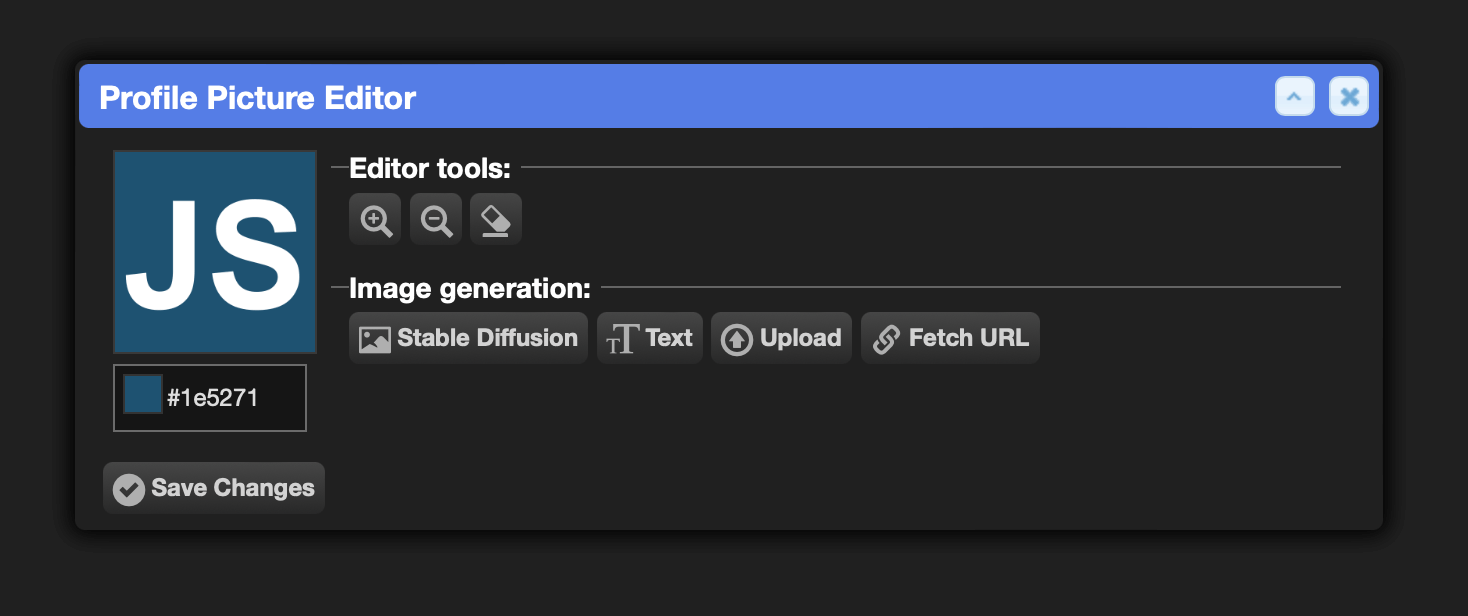
Type a description of the image you'd like to generate in the prompt:
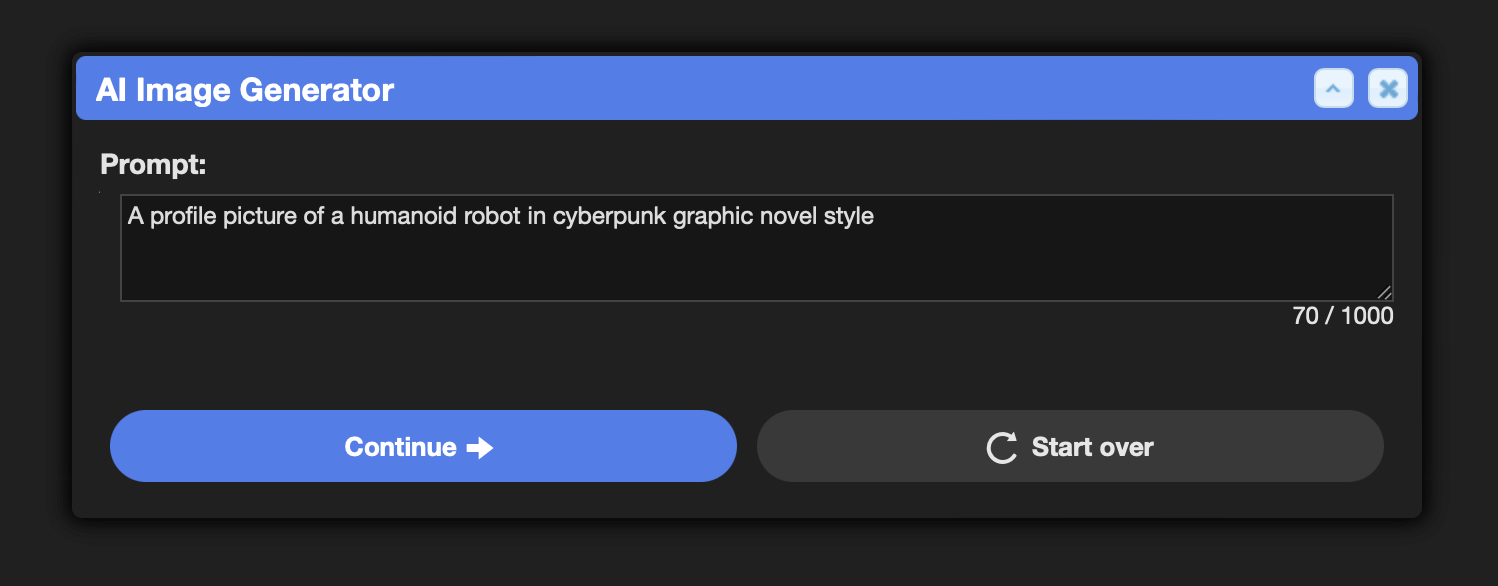
A profile picture of a techie woman in cyberpunk graphic novel styleClick the blue Continue button.
After a few seconds you'll be given four options from your prompt:
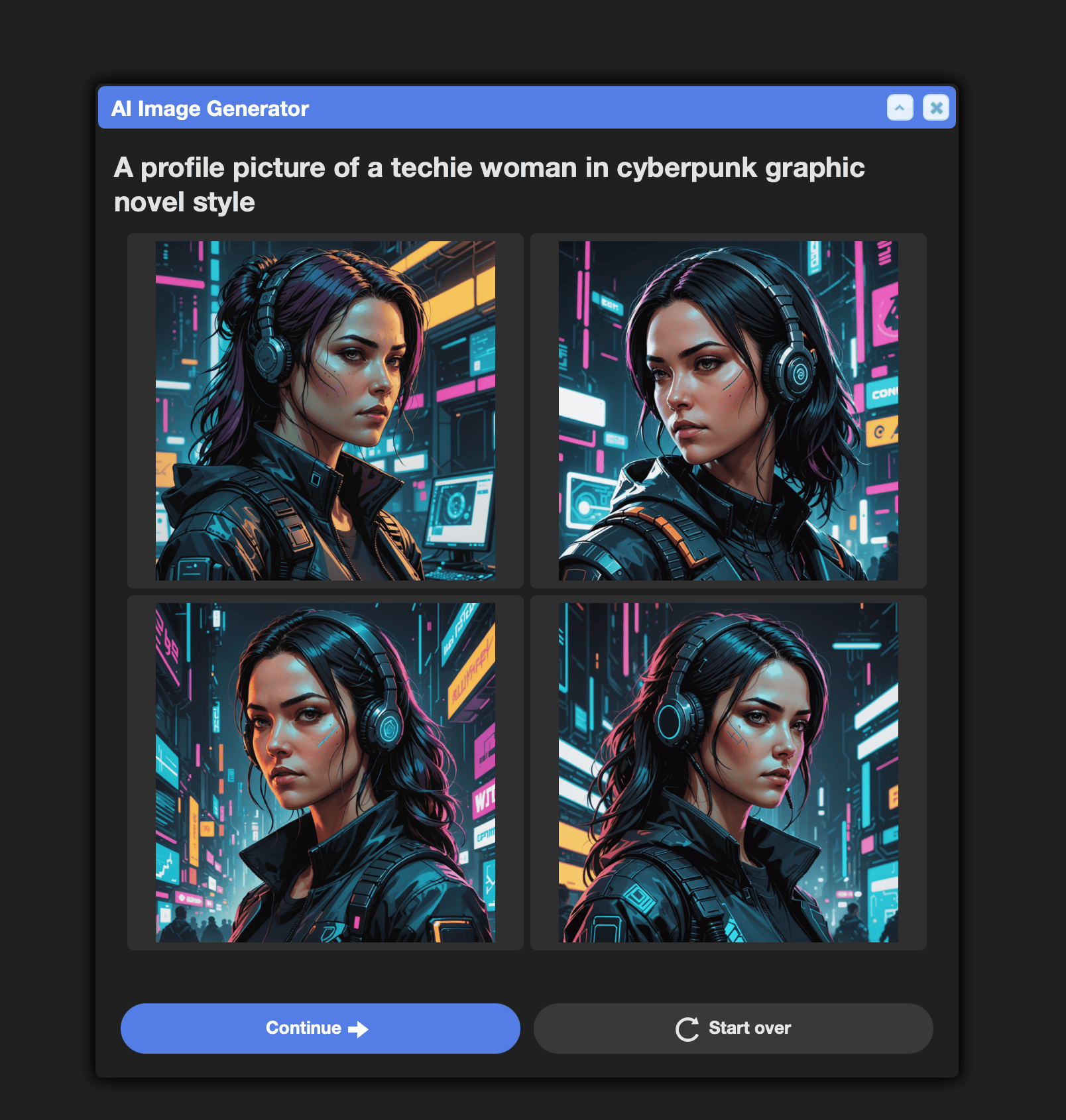
If you like an image, you can select it and press Continue.
Or you can generate a new set of images by clicking Start over.
References
-
Wikipedia - Stable Diffusion https://en.wikipedia.org/wiki/Stable_Diffusion ↩